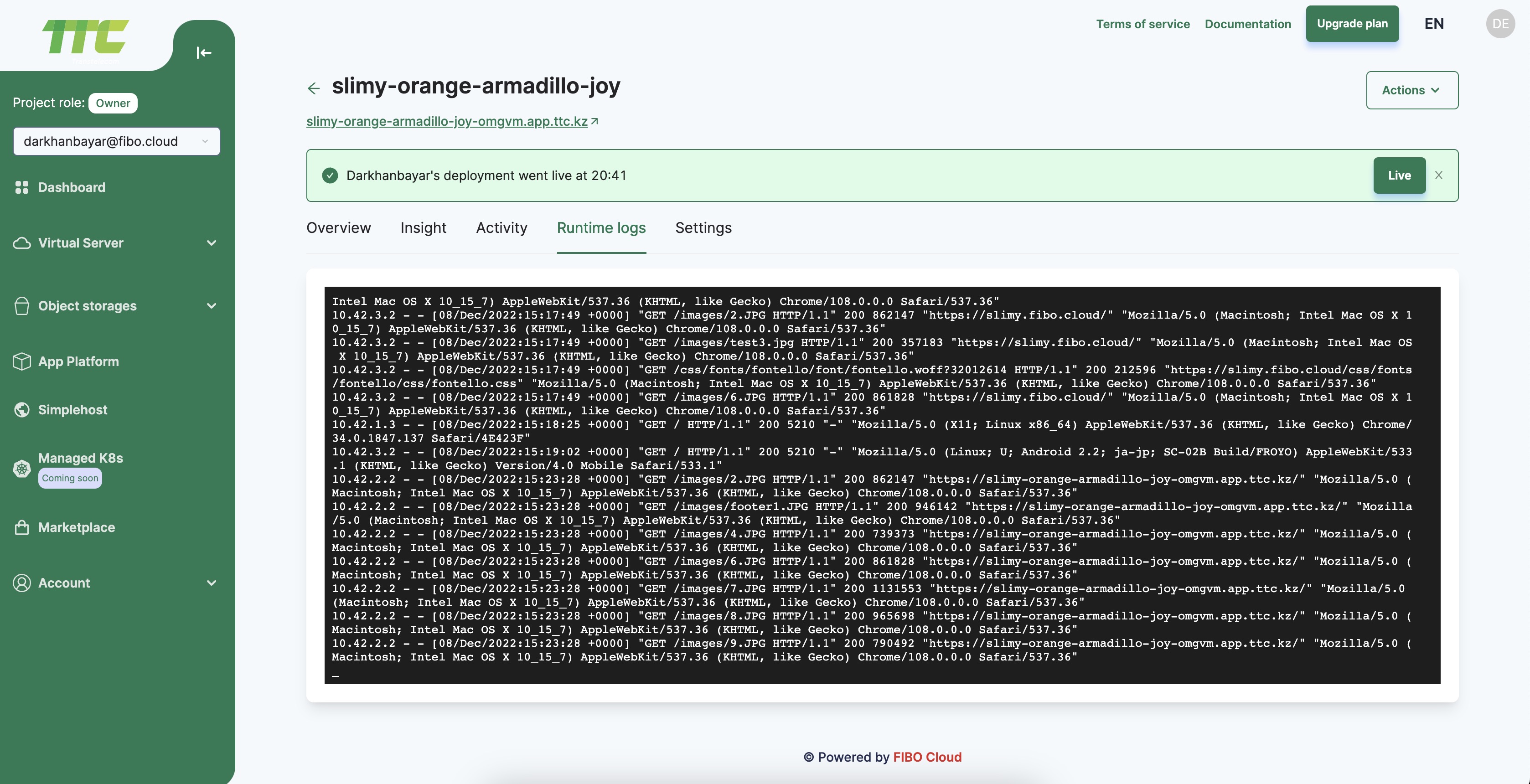App platform
App Platform is a Platform-as-a-Service (PaaS) offering that allows developers to publish code directly without worrying about the underlying infrastructure.
Create an App
Left on the left hand side of Consumer Console App platform to menu.
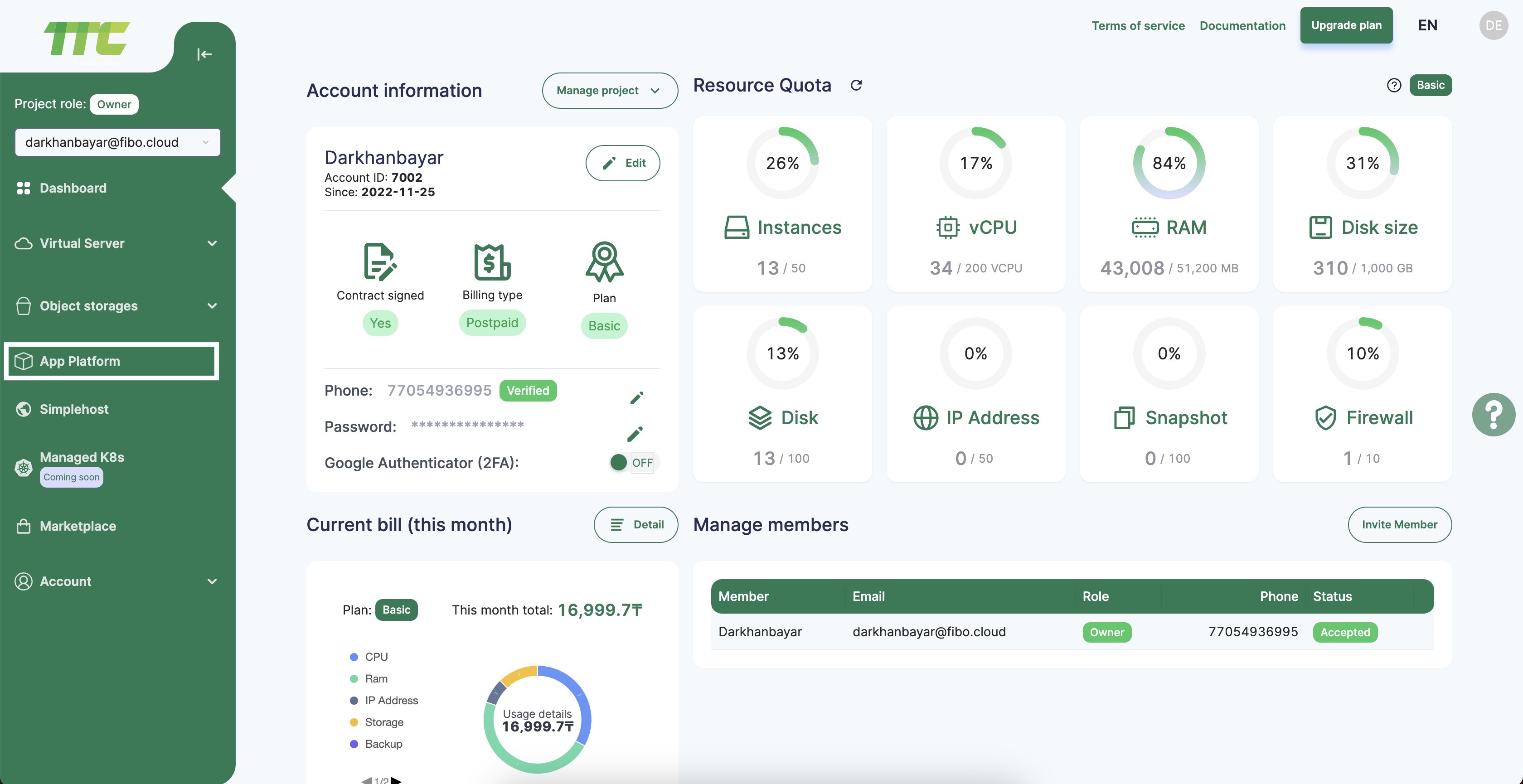
Click Create App button.
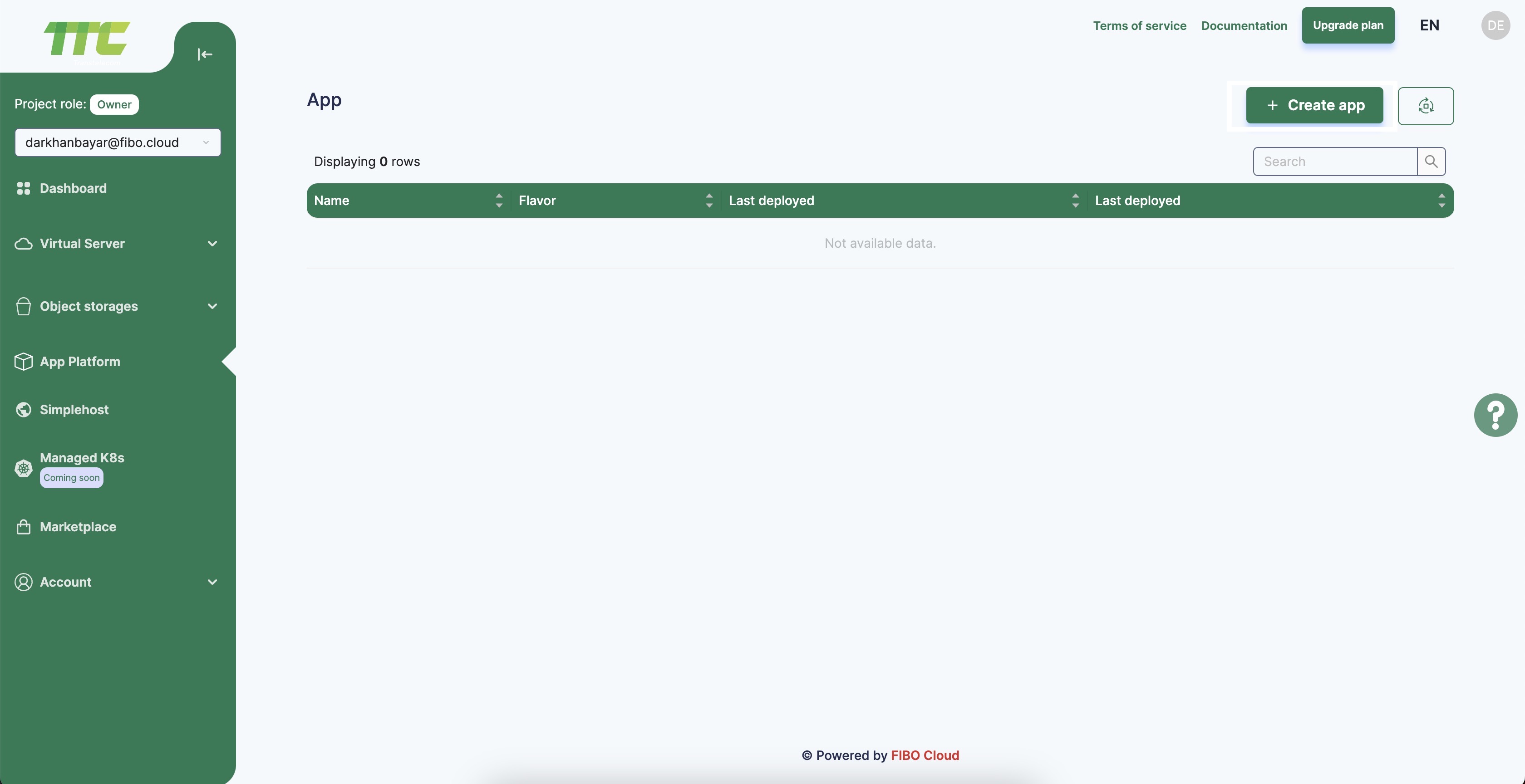
On the Choose Resource From Source Code screen, select the code repository service your app resides on. If you have not previously created an app on App Platform, the repository service prompts you to provide with read permissions to your account.
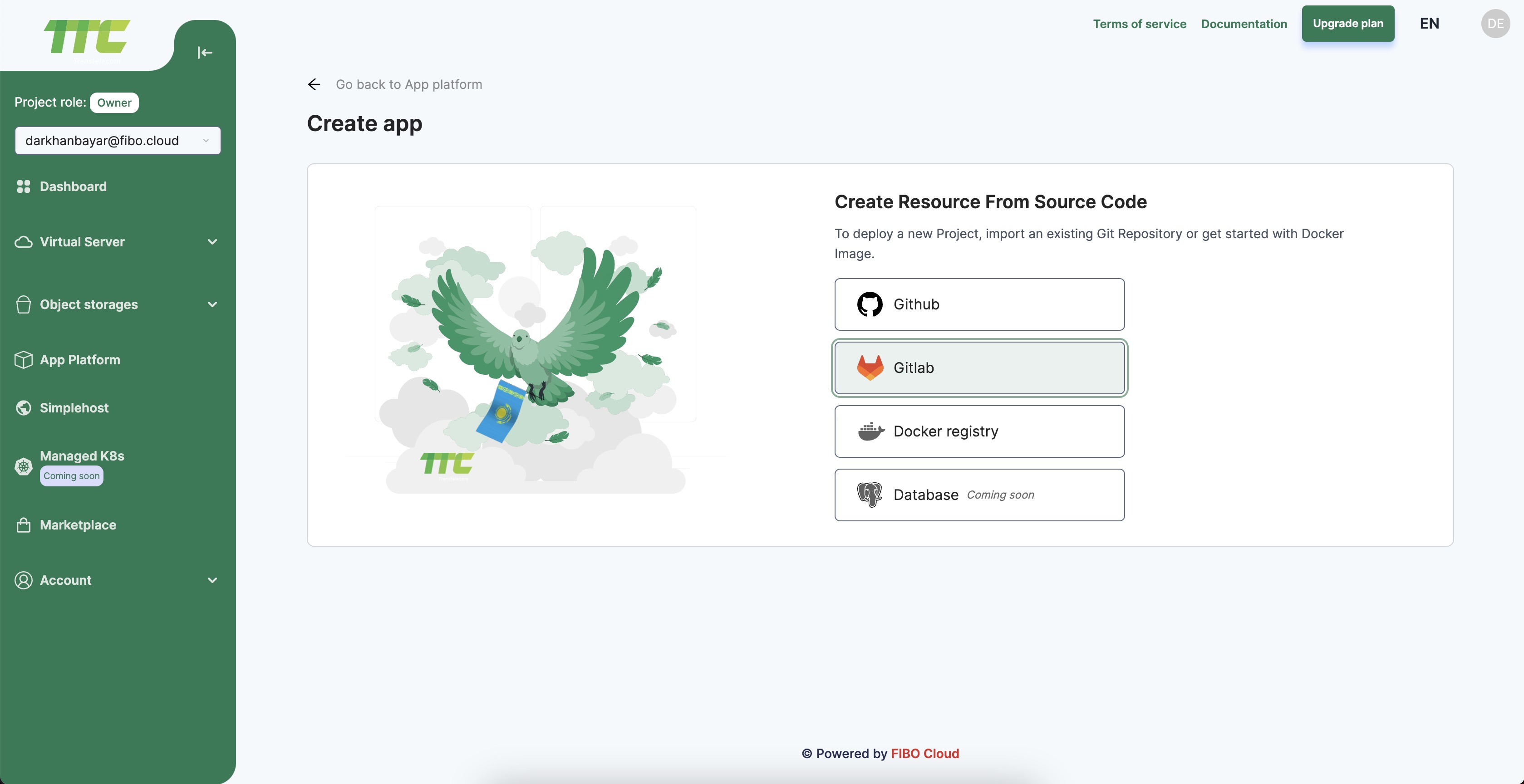
Select the app’s repo from the Repository drop-down and then select the branch to deploy from in the Branch drop-down menu.
The Source Directory is the directory inside the repo from which to build the app from. The default is the repo’s root directory.
You can choose to opt out of auto-deploying code changes. Uncheck the Autodeploy code changes box to disable App Platform from redeploying the app when it detects changes in the app’s repo.
Once you have selected the app’s repo and branch, click Next. App Platform retrieves your app’s code.
App Platform inspects the code and app resources, and selects an appropriate runtime environment (such as Node, or Ruby).
Configuration
App Platform presents several configuration options, several of which may have been auto-filled during the app’s detection. You can configure the following options for your app:
Port - For web services only. The port that the app receives HTTP requests on.
Build Command - Custom build commands to run upon deployment.
Run Command - For web and worker services only. You can specify custom run commands for the application to run after deployment. If no run commands are specified, the default run command for your app’s language will be used, such as npm start for a Node.js app.
Environment variables
If your app requires environment variables, such as the app’s URL or database connection strings, you can define them in this section. These can be runtime and build time environment variables. We also provide several app-specific dynamic environment variables that the app can reference. App-level variables can be accessed by all resources in your app.
On the Environment screen, click the corresponding Edit link to specify app-level or resource-specific environment variables. Click the Encrypt checkbox to obscure the variable’s values from all build, deployment, and application logs.
Once you configure the environment variables, click Next.
Plan
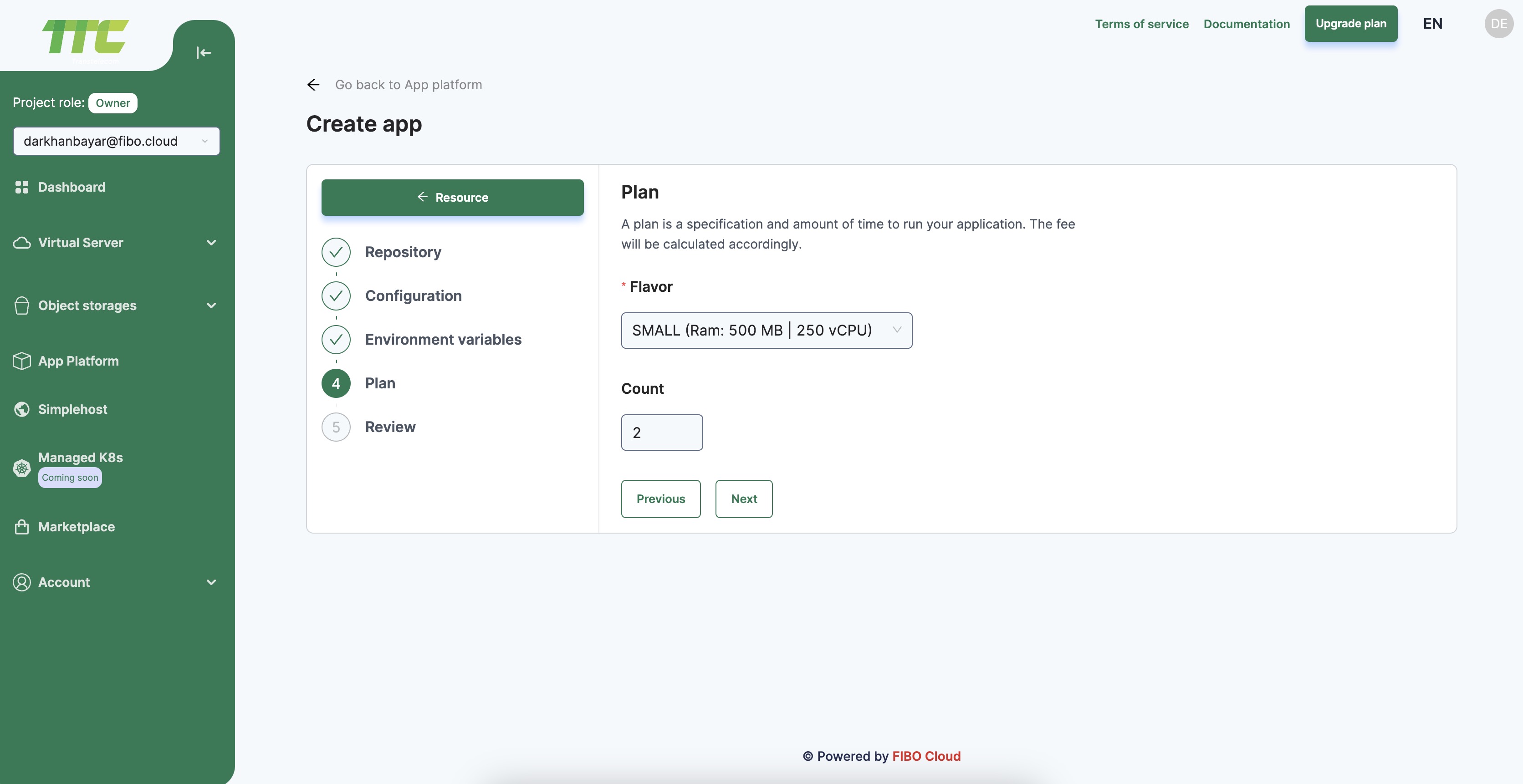
You can select one of the following plans as well as scale the app resources vertically by increasing the amount of CPU and memory or horizontally by adding more container instances.
As you change the size or the number of containers, the Monthly App Cost section updates to give you an overview of the app’s monthly cost.
Once you select the plan, click Next.
Review
On the Review screen, review your app’s resources, environment variables and billing information and then click Create App.
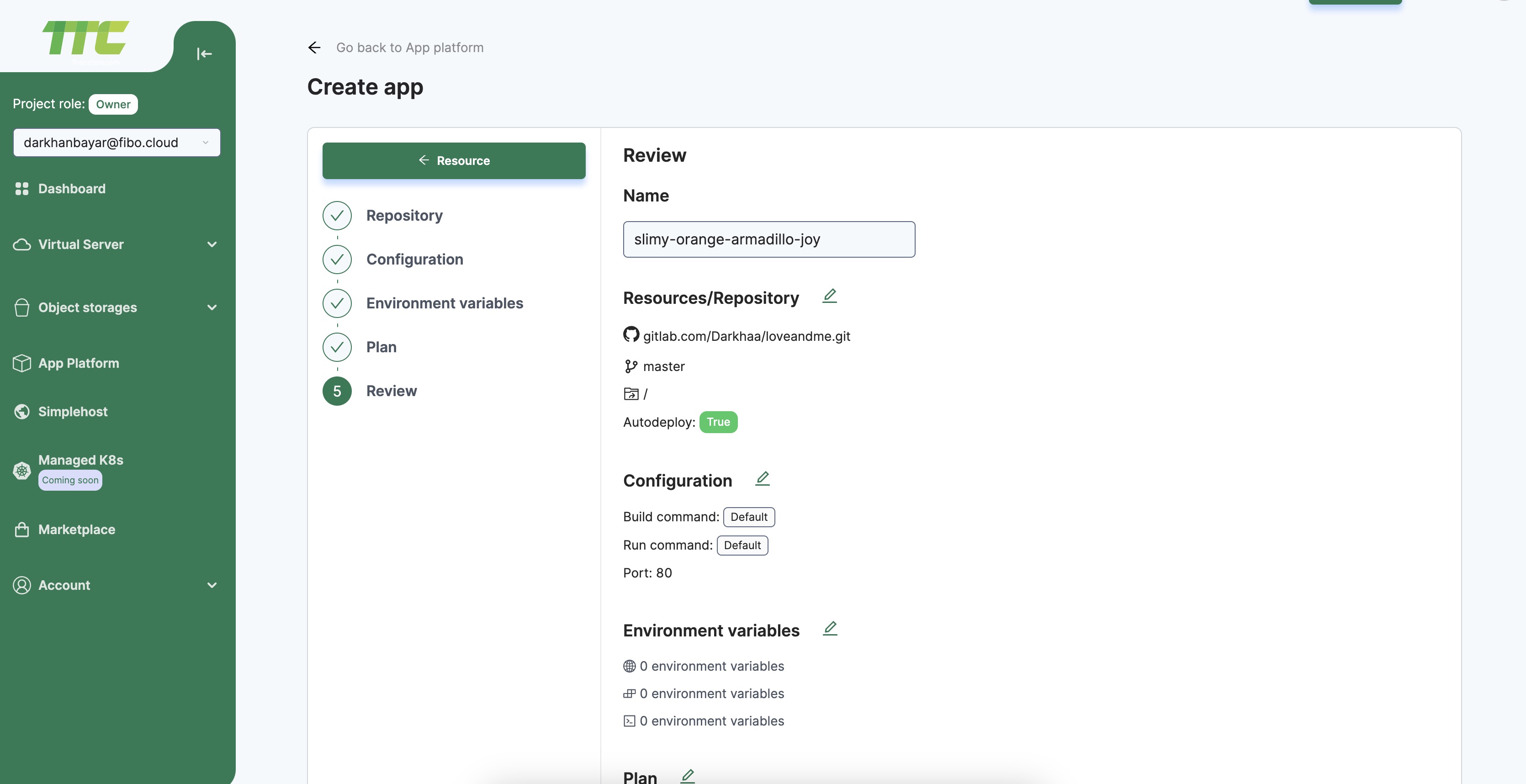
The app deployment processing
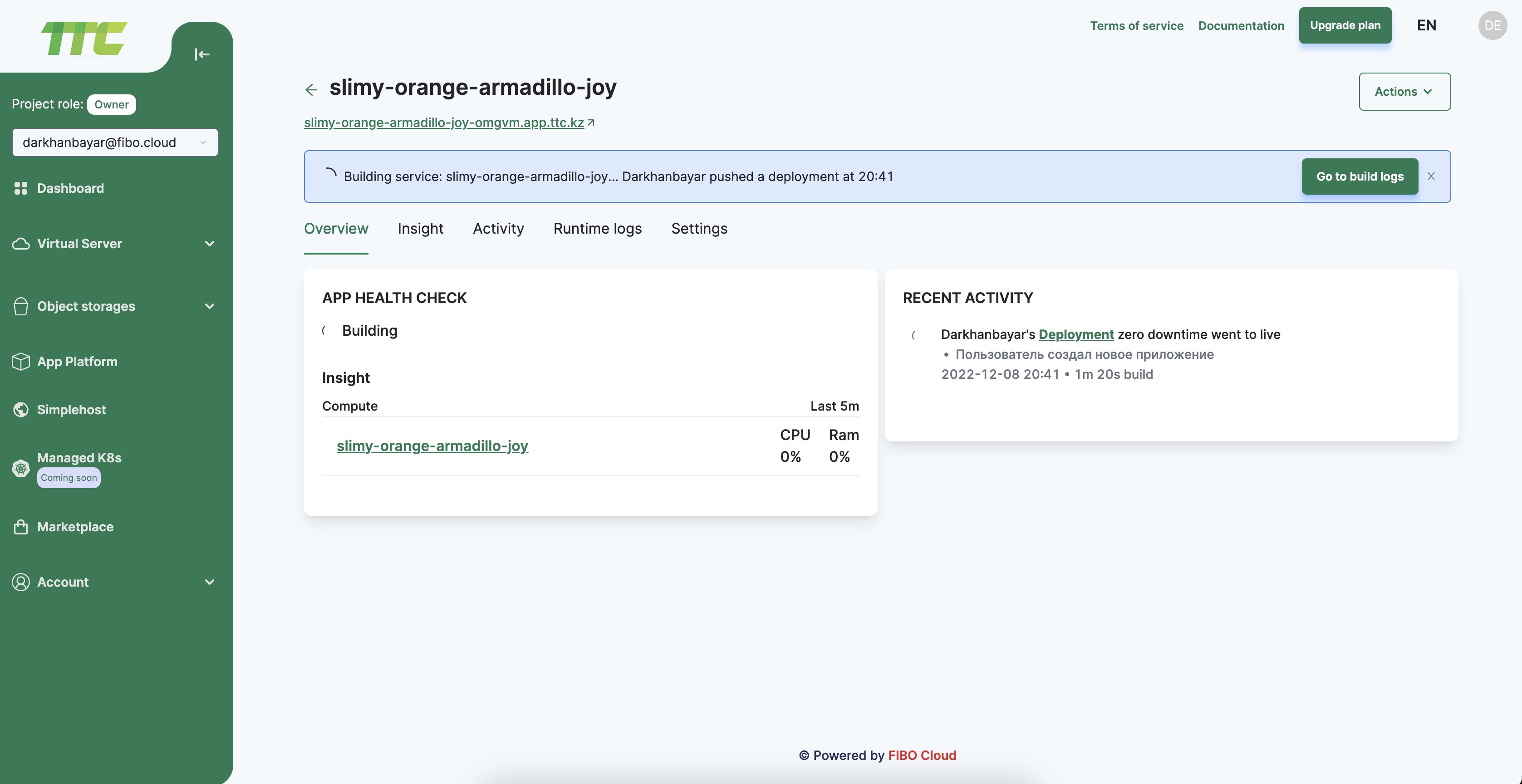
Once your app deploys, you can view the app at the URL at the top of the app’s Overview page.
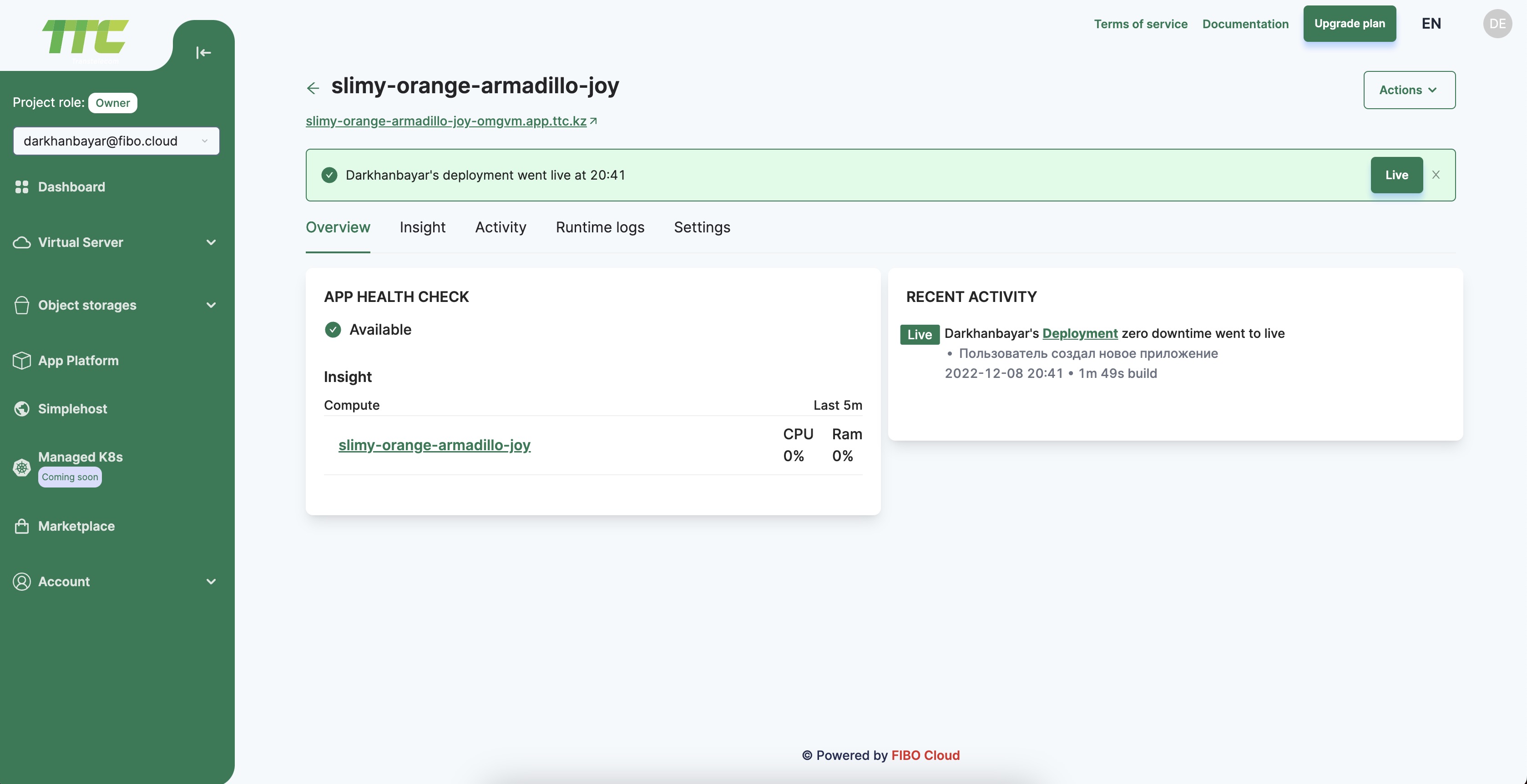
How to Manage Domains in App Platform
By default, your app will be given a sub-domain on app.ttc.kz. You can also register a custom domain.
Add a Custom Domain
Go to https://cloud.ttc.kz/paas, click on your app, and click on the Settings tab. Then, click the Edit link to the right of Domains, and the Add Domain button.
On the Add Domain form, enter your custom domain name at the top of the form in the text area under Domain or Subdomain Name, then click to proceed.
DNS changes can take up to 72 hours to propagate across the internet.
Delete a Custom Domain
Go to https://cloud.ttc.kz/paas, click on your app, and click on the Settings tab. Then click the Edit link to the right of Domains.
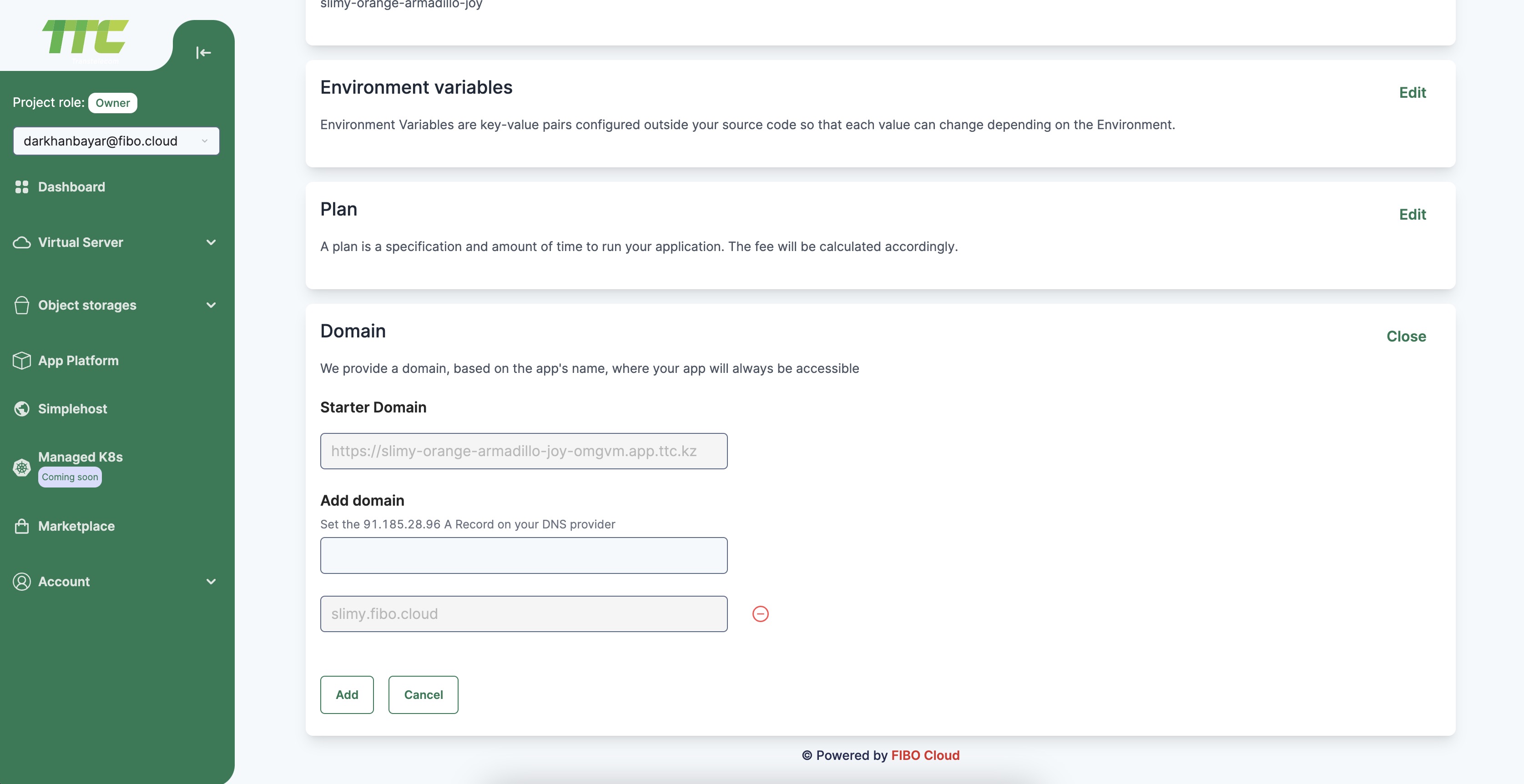
Click Red (-) Button to remove a domain that is associated with your app.
View Insights in App Platform
Go to https://cloud.ttc.kz/paas, click on your app, and click on the Insights tab. By default you will see insights such as memory and CPU usage for all of the active resources of your app. From here, you can click on a resource to filter insights by resource.
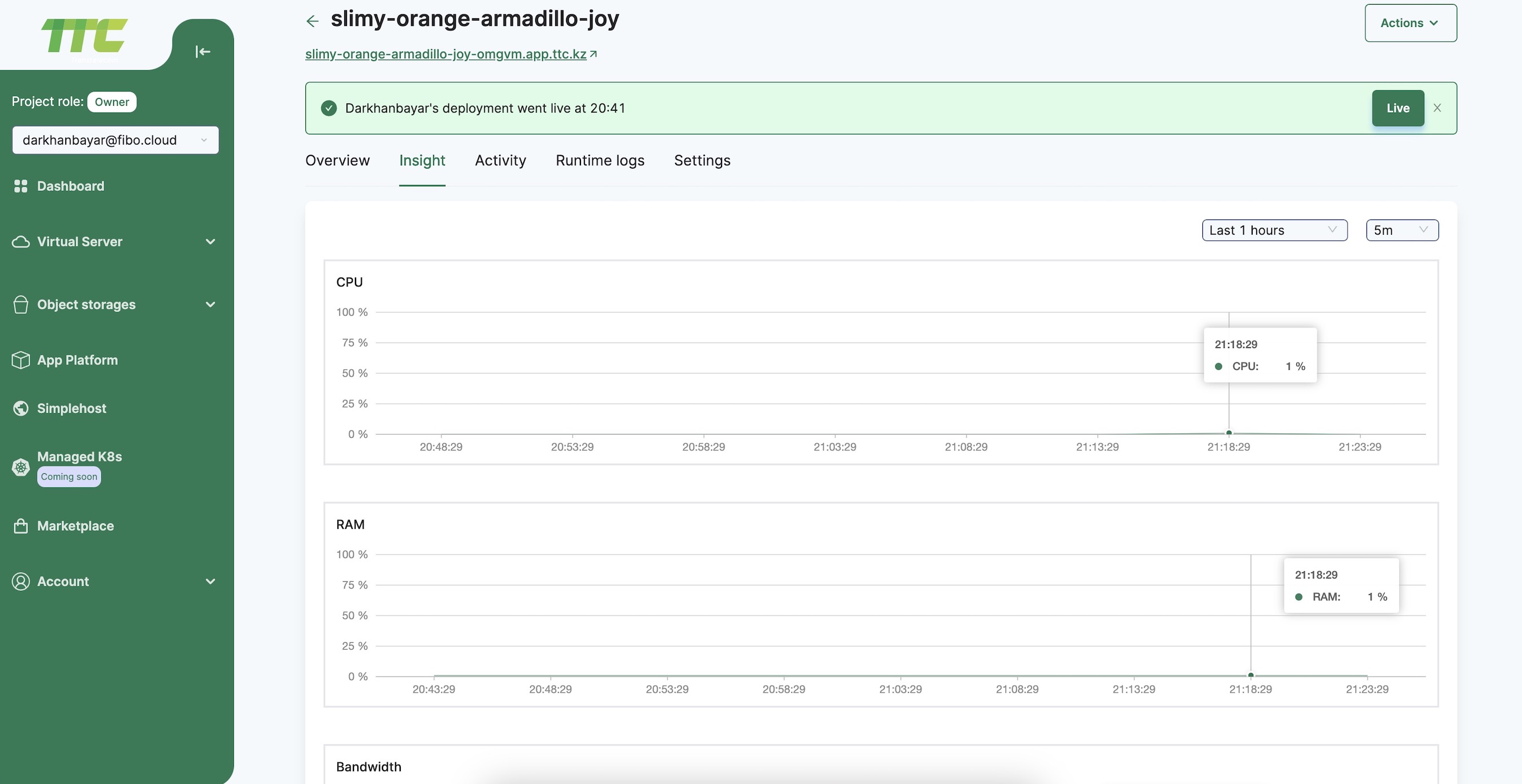
View Logs in App Platform
To view app resource logs, go to https://cloud.ttc.kz/paas and click on your app. Click on the Runtime Logs tab, then click on a resource to view its logs. The logs show within a few minutes after the app deploys. The logs are updated in real-time while the resource is running.