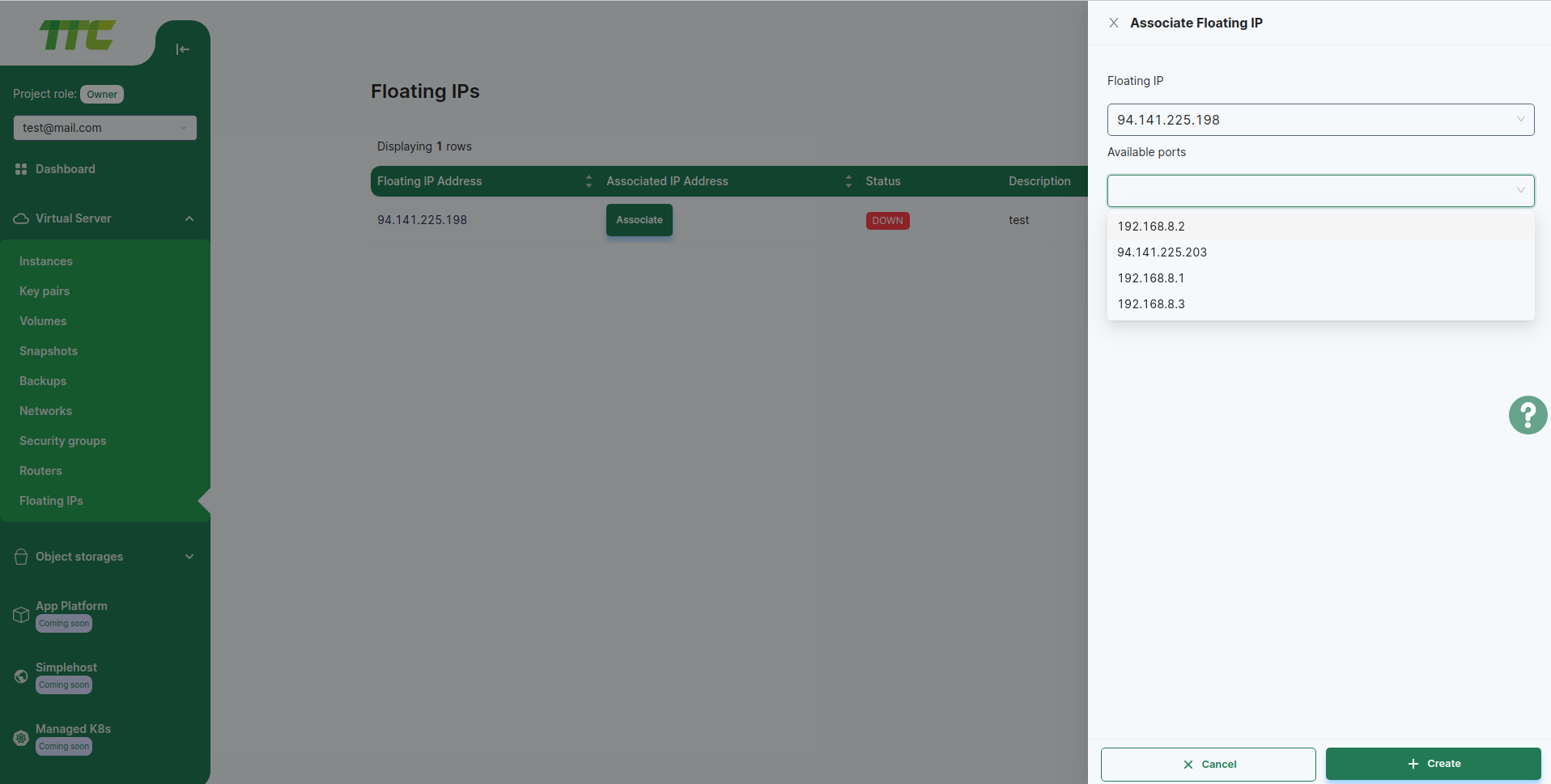Fixed address (Floating IP)
Floating IP
Floating IP allows you to reserve a Public IP address. It is used to make the Instance created on the Private Network have a Public IP address, and it is possible to separate the IP address and connect it to another Instance.
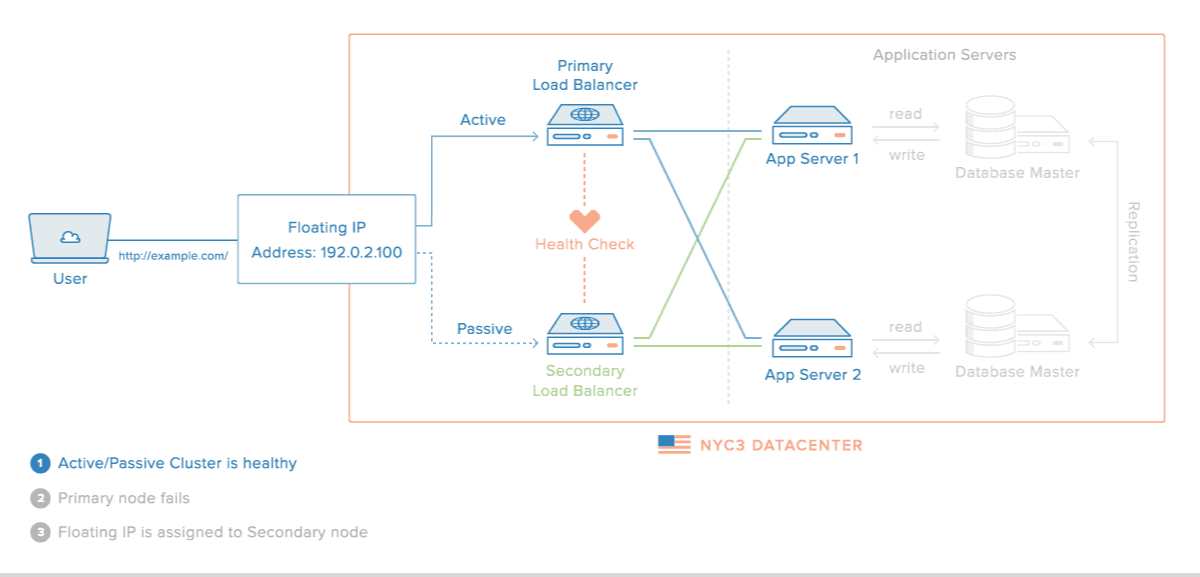
Fee for Floating IP service of is charged monthly.
Create a floating IP address
Enter the Floating IP menu from the Network menu.
Clicking on the Allocated IP button will bring up a new dialog box.
Enter the Description field.
Click the Allocate button in the lower right corner to create a Floating IP.
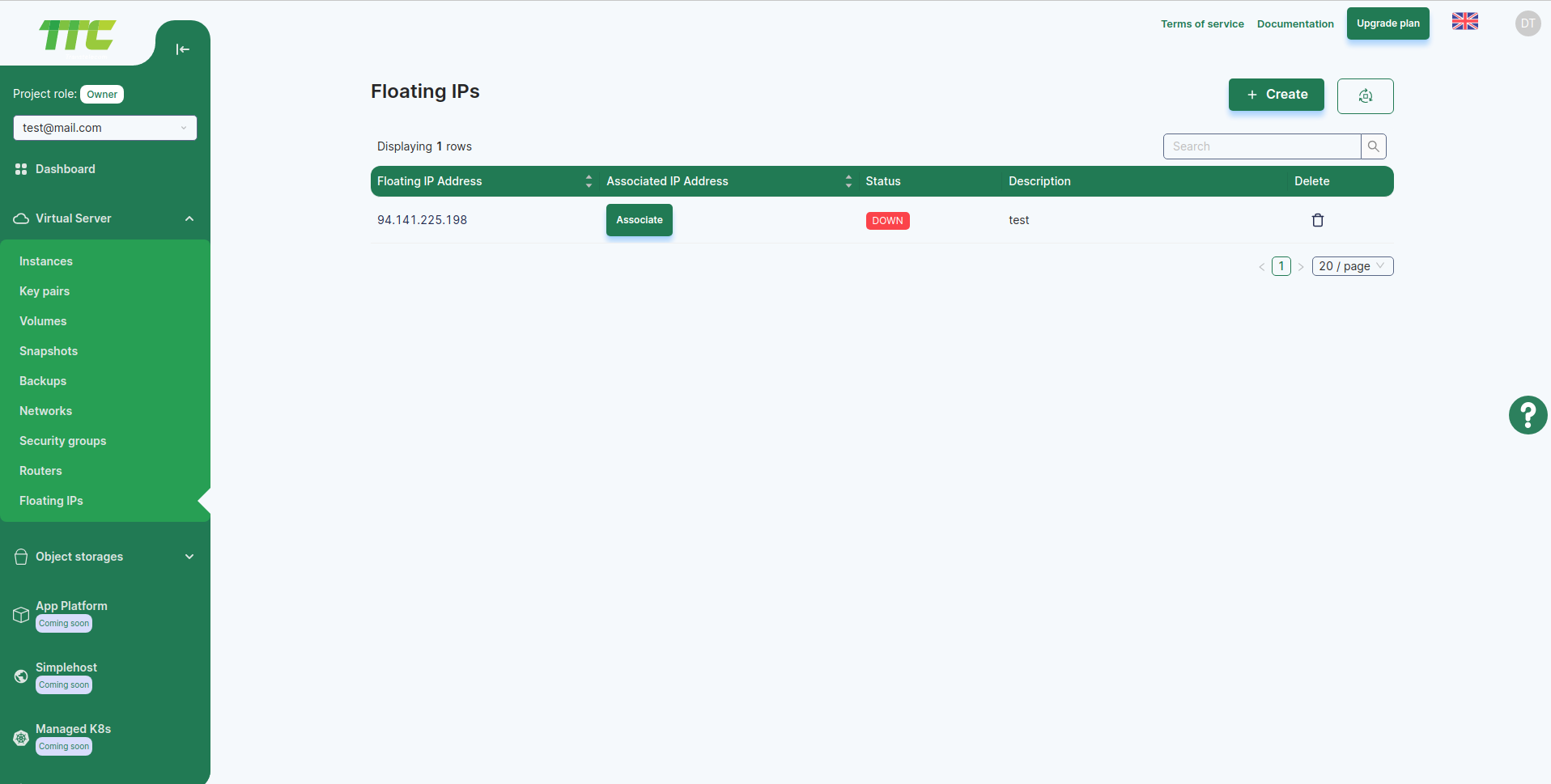
Free floating IP address
Enter the Floating IP menu from the Network menu.
Press the button with 3 dots on the right side of the button located in the Action line of the IP address to be released.
Click the Release Floating IP button and click the Delete IP button on the dialog that appears.
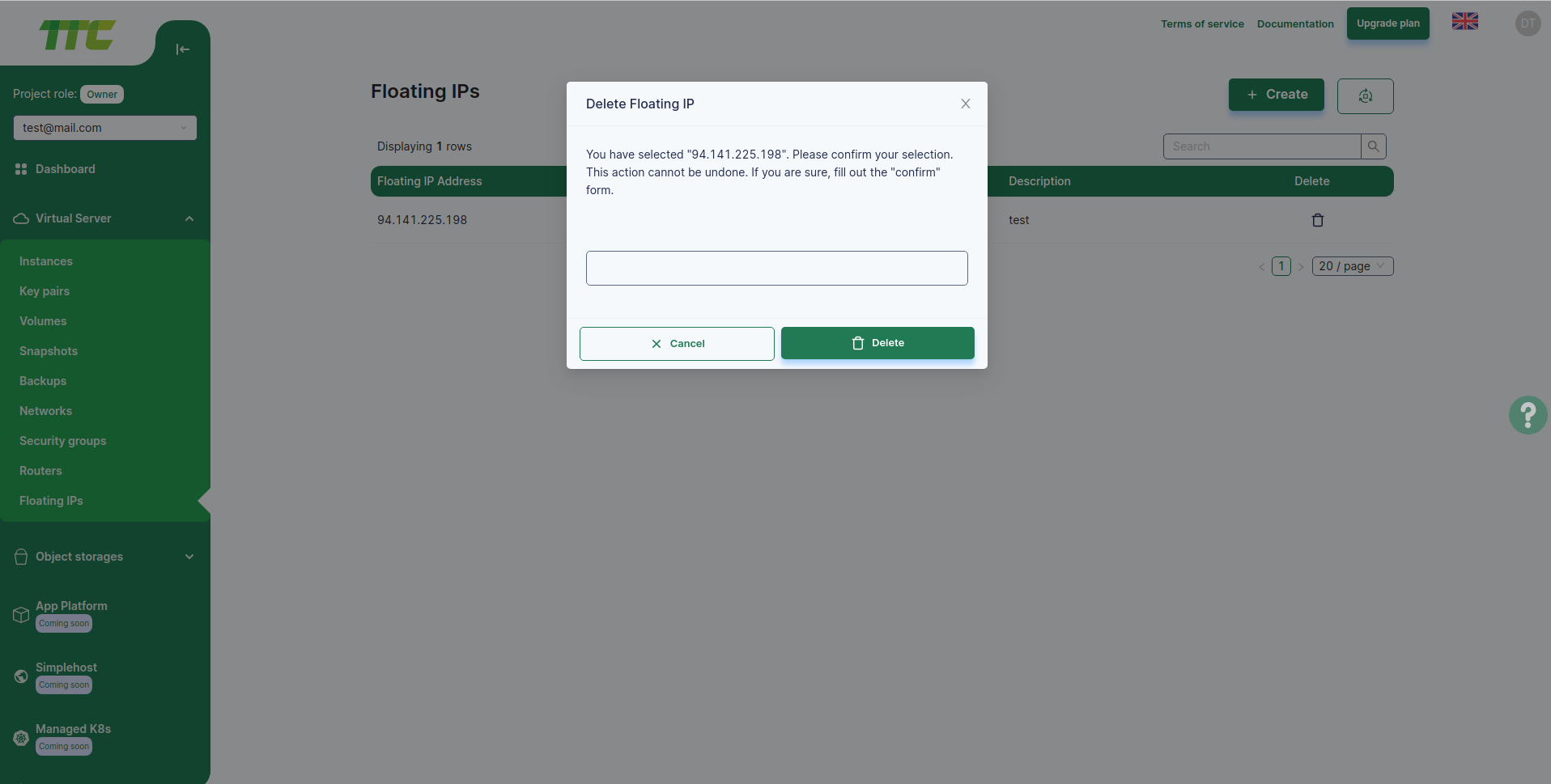
Associate a Floating IP address with an Instance
There are two ways to connect a Floating IP address to an Instance.
Method 1: Add a Floating IP address to the Instance.
Method 2: Connect from the Floating IP menu.
- Enter the Floating IP menu from the Network menu.
- Click the Associate button in the Action line of the IP address you want to connect from the table.
- In the new dialog that appears, select the IP address of the Instance to be connected from the Port to the associated field.
- Click the Save button in the lower right corner to bind to that Instance.